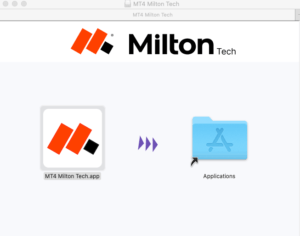- Benefits of MetaTrader 4 on any macOS with Milton Prime 😃
- How to run MetaTrader 4 with 64 bit macOS support (Big Sur & above)
- Simple how-to command to overcome an "unverified developer" error
Milton Prime MT4 for macOS Features?
- Run MT4 on any mac computer at zero cost and no compromises.
 64 Bit Support
64 Bit Support- Near-native support of legacy (32bit) MT4 builds.
- EA-Ready
- Supports most popular MT4 Expert Advisors and indicators.
- Safe & Secure
- Unlike the windows counterpart not susceptible to malware.
MT4 Installation for MT4 macOS Big Sur & Monterey
To install:
- Download here or from your account area
- Drag & Drop to "Applications"
- Execute a command (Big Sur & above)
- Open & account & start trading
Steps to finalise MT4 for macOS installation
- Go to "Preferences", find security tab, unlock the panel in the bottom left corner & click "Open Anyway".
- Once your MT4 Milton Tech installer launches, it will most likely reboot automatically to update to the latest MT4 version. Once this is done, you are ready to trade.
If the installed file does not open, please continue to follow the steps below:
1. Open Terminal on your M1 Mac. (You may click on the search icon on the top bar, and type Terminal, you can find the application.) 2. After opening Terminal, you will see this window.
2. After opening Terminal, you will see this window.

3. Type "xattr -cr" in the window. NB! Take into account a space between "r"
 4. After typing "xattr -cr", please open the application folder, and then drag and drop the MT4 Milton Tech application into the window.
4. After typing "xattr -cr", please open the application folder, and then drag and drop the MT4 Milton Tech application into the window.

 6. After pressing the Enter key, the below contents will be displayed in the window. Now, you may open MT4 Milton Markets.
6. After pressing the Enter key, the below contents will be displayed in the window. Now, you may open MT4 Milton Markets.
 4. After typing "xattr -cr", please open the application folder, and then drag and drop the MT4 Milton Tech application into the window.
4. After typing "xattr -cr", please open the application folder, and then drag and drop the MT4 Milton Tech application into the window.

5. Then you will see the sentence (red underline), please hit the Enter key.
 6. After pressing the Enter key, the below contents will be displayed in the window. Now, you may open MT4 Milton Markets.
6. After pressing the Enter key, the below contents will be displayed in the window. Now, you may open MT4 Milton Markets.


 Amazon
Amazon